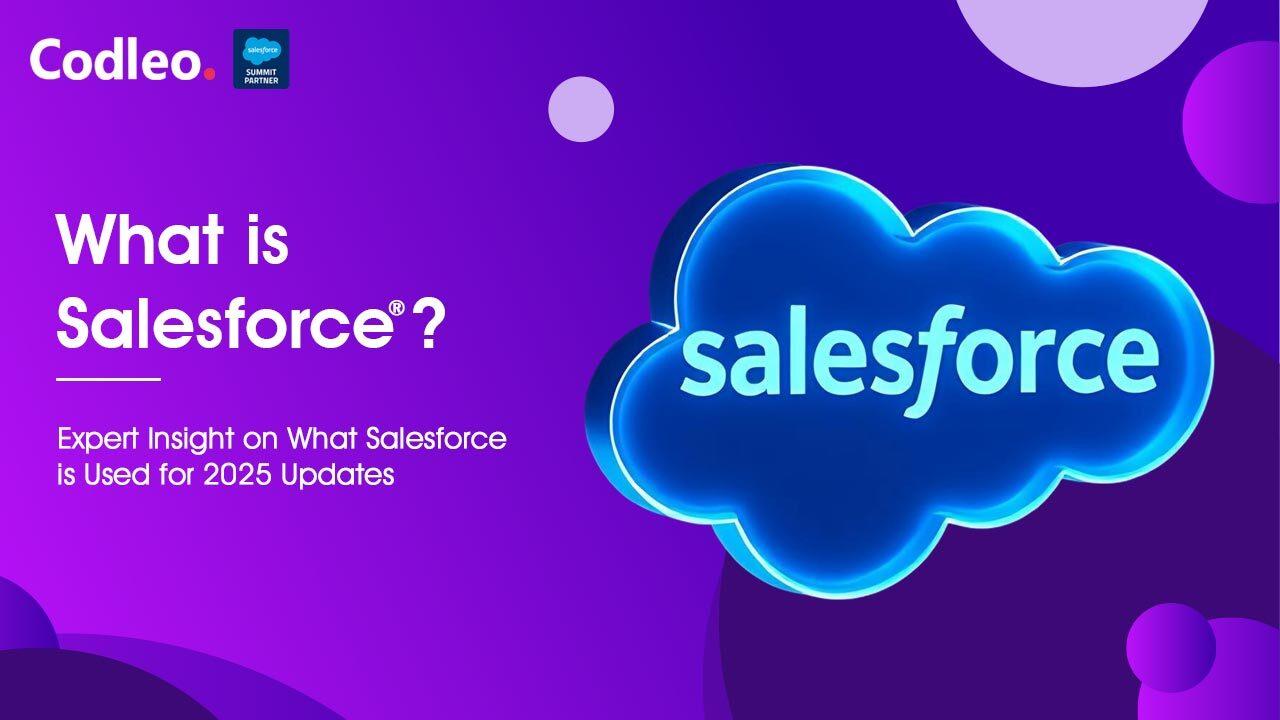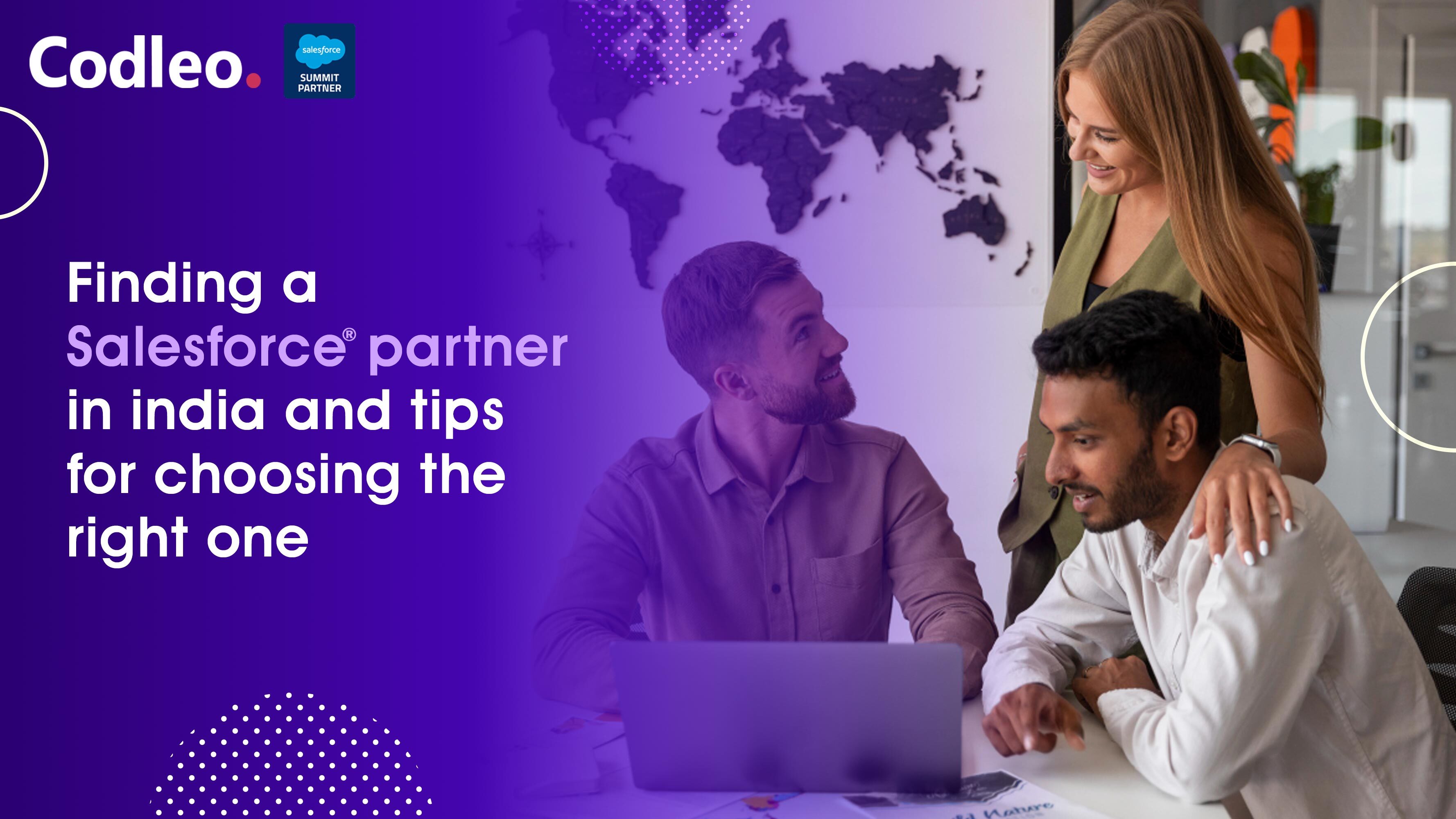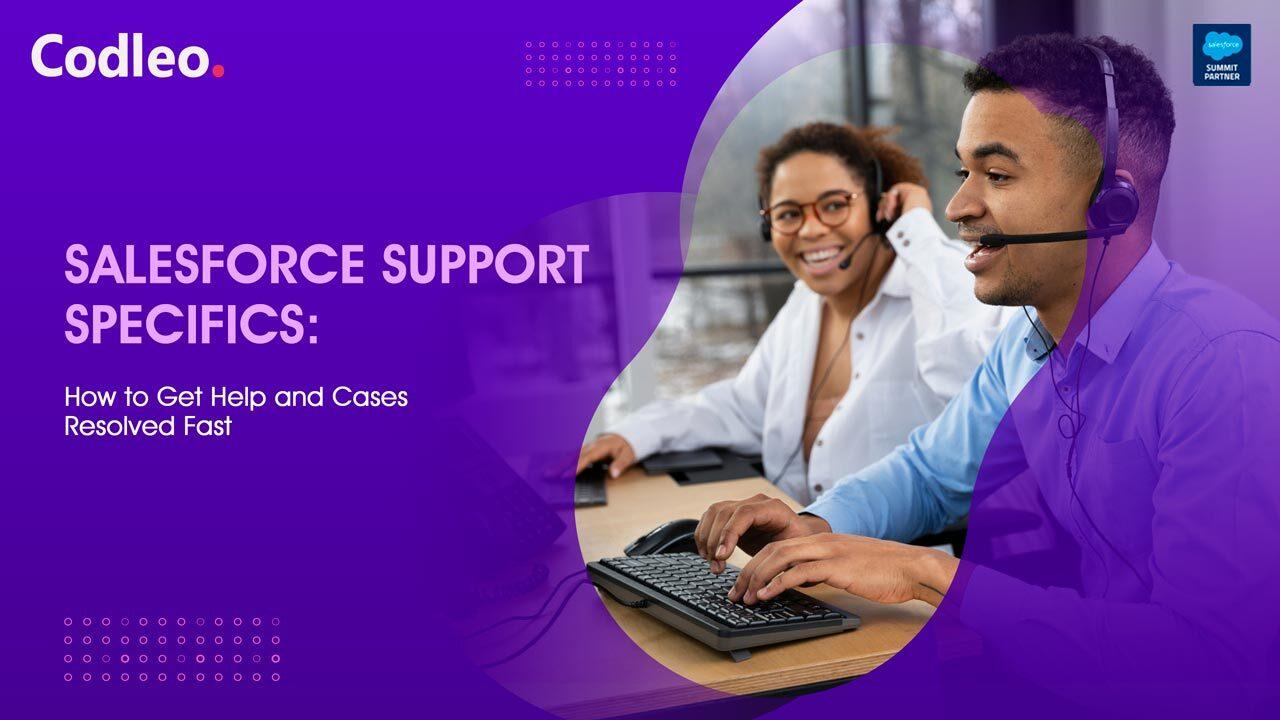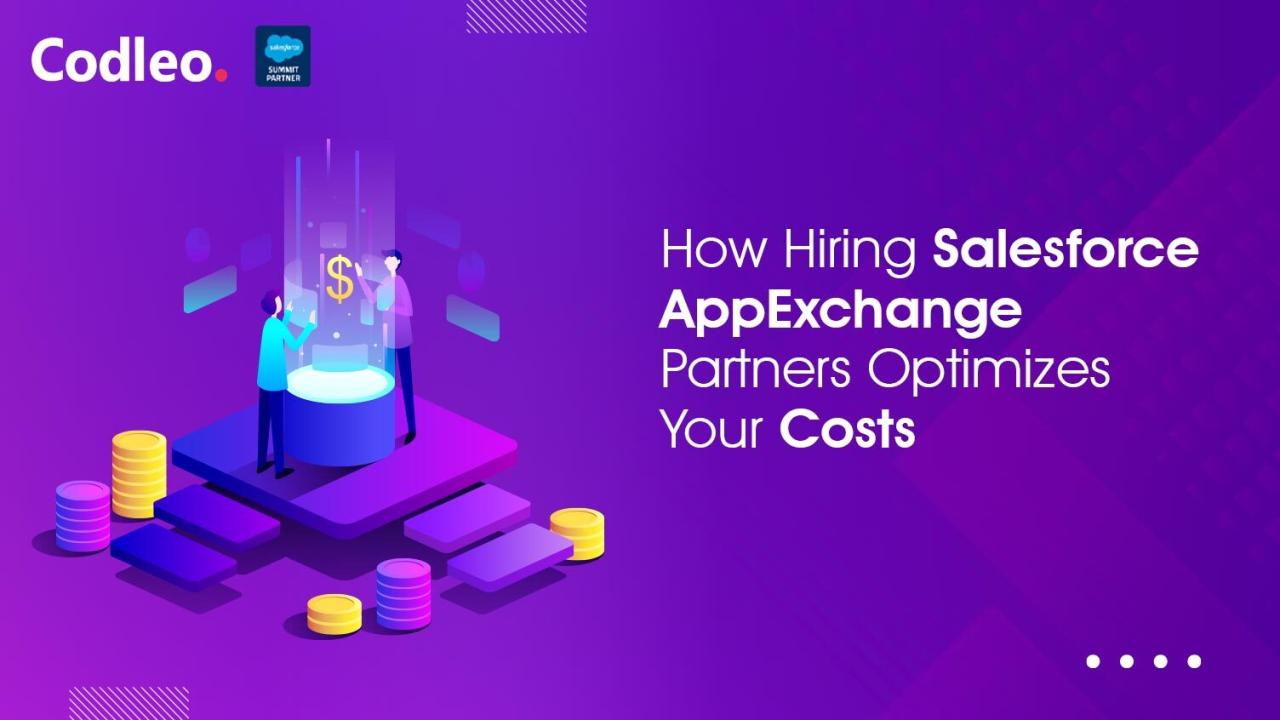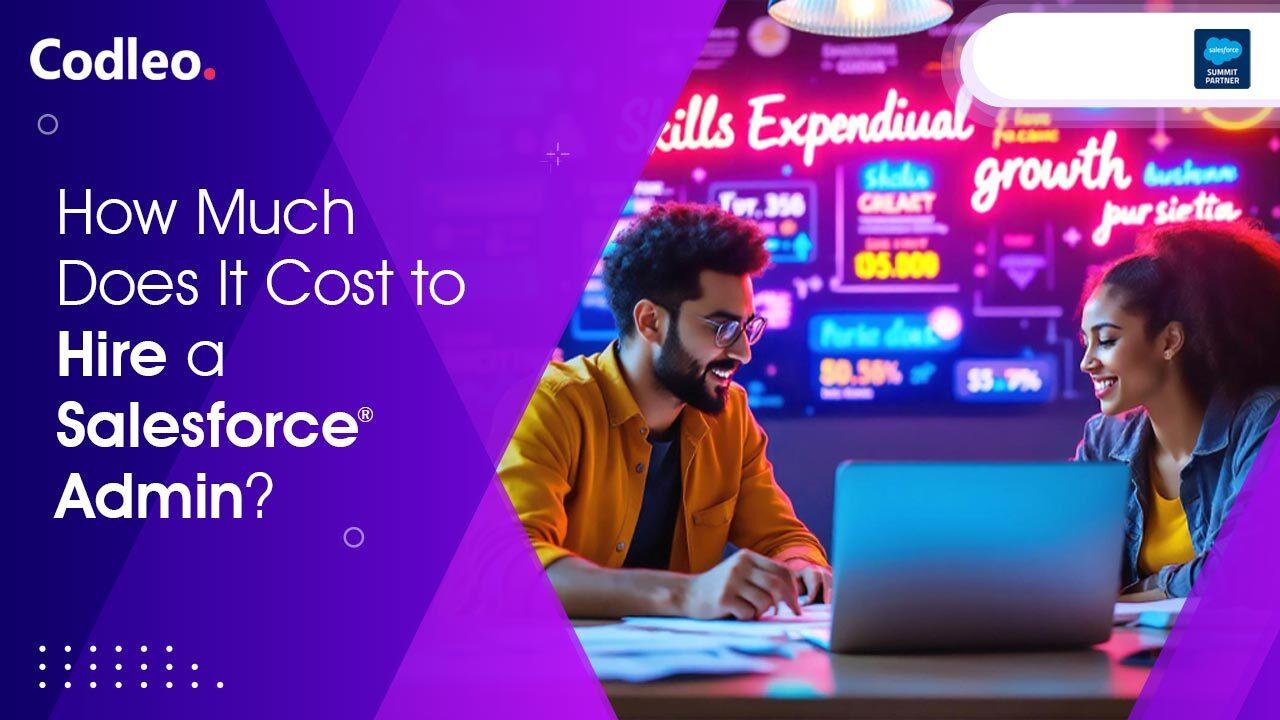Publish date:
In this blog, we will be going through the steps required to integrate Sales Cloud and Google Analytics 360. To begin with, let's recap the definition of both these tools.
Google Analytics 360 offers tools and support that large departments need to get actionable insights from their collated information. With Google Analytics 360, the company can access advanced tools, like Unsampled Reports and BigQuery Export. Sales Cloud is the world’s #1 sales and CRM application from the house of Salesforce. Sales Cloud helps to gear up your consideration and acquire novel clients fast. The Sales Cloud lets you manage your contacts with the unique Contact Management feature.
The Sales Cloud and Google Analytics 360 integration may be used for closed-loop reporting and for strong marketing insights that fuel conversions. Integration without a proper roadmap can be bumpy and time-consuming. Therefore, let's get a step-by-step process of the integration to make the easier simpler.
-
Pinpoint Google Analytics user tracking scope. When bringing data from Google Analytics 360 into the Sales cloud, you need to import the client ID. However, the option of bringing in a User ID is entirely up to the discretion of the management/users.
-
Three custom fields need to be created for the leads & opportunity objects in the sales cloud to park the tracking data from Google Analytics 360. These fields are GACLIENTID, GAUSERID, and GATRACKID. Thereafter the recently created lead fields can be plotted to the opportunity fields.
-
Modify your lead form to capture GACLIENTID and GATRACKID as invisible fields, and hand them over to the Sales cloud whenever a form is submitted.
-
To begin integration, move to data import in Google Analytics 360 and choose the 'Salesforce" option to import information about offline conversions from the Sales cloud.
-
Give the go-ahead to the Sales cloud connection. Get the person responsible for the integration to create the link between the two tools and finish the authentication step.
-
Plot the new tracking fields. Edit the "tracking fields setup" to plot Google Analytics IDs with the new lead & opportunity fields.
-
Choose the lead and/or opportunity landmarks that the company wants to import as events from the sales cloud account to Google Analytics 360.
-
Plot any other custom fields that you wish to import from Sales Cloud lead and opportunity objects, into Google Analytics 360.
-
Set up the frequency of the data import from the sales cloud. Note - Hourly imports are advisable.
-
Get new data from the "data import" option to check if everything goes smoothly. Thus, you will know if the integration has been successful.
Also Read: IMPROVE VIRTUAL SELLING WITH SALESFORCE SALES CLOUD